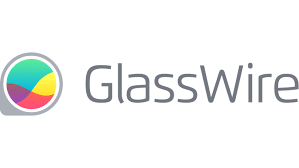GlassWire — Visual Network Monitoring and Firewall Control
Why It Matters
On many Windows systems the firewall and network traffic are invisible — packets flow, but admins and users only see numbers in Task Manager. GlassWire fills that gap by turning raw connections into graphs and alerts. It’s not a heavy enterprise IDS; instead, it’s a desktop-focused tool that gives clear visibility into which applications talk to the network, when, and how much. For small businesses, labs, or even individuals who need transparency, it’s a simple way to spot unusual behavior.
How It Works
GlassWire runs as a background service and tracks all outbound and inbound connections. The client side displays this in a graphical dashboard: live charts of bandwidth, per-application statistics, and history over days or weeks. When a new program tries to connect out, GlassWire can alert and block it through its own firewall layer (built on top of the Windows Firewall API). It also integrates alerting for suspicious hosts or unusual spikes in usage. The draw is its clarity — instead of raw logs, admins get timelines and visuals that are easier to digest.
Technical Profile
| Aspect | Details |
| Platform | Windows (7, 8, 10, 11) |
| Functions | Network monitoring, per-app traffic stats, firewall control |
| Visualization | Real-time bandwidth charts, connection history, alerts |
| Security features | App-based firewall rules, detection of new connections, suspicious host warnings |
| Data retention | Keeps history locally, adjustable by user settings |
| License | Freemium model — free base version, paid upgrade for extended features |
Deployment Notes
1. Download installer from the GlassWire site.
2. Run setup on Windows host, reboot if requested.
3. By default, monitoring starts automatically; configure firewall prompts to block/allow applications.
4. Adjust history retention and alert settings to balance detail and performance.
5. Optionally, upgrade to paid version for extended logging and multi-host monitoring.
Where It Fits
– Small offices or freelancers who want visibility into what apps send data out.
– Lab environments where monitoring traffic patterns helps during testing.
– Personal desktops to catch unexpected network activity from software or malware.
Caveats
– Windows-only; no Linux or macOS version.
– Relies on Windows Firewall API; not a full replacement for enterprise firewalls.
– Visualization is great, but large environments may find it too limited.
– Free version has feature caps; extended logging and multi-PC support require a license.